How to Set Up Your Synology NAS Like a Pro (Step-by-Step 2025 Guide)
SYNOLOGY
10/18/20251 min read
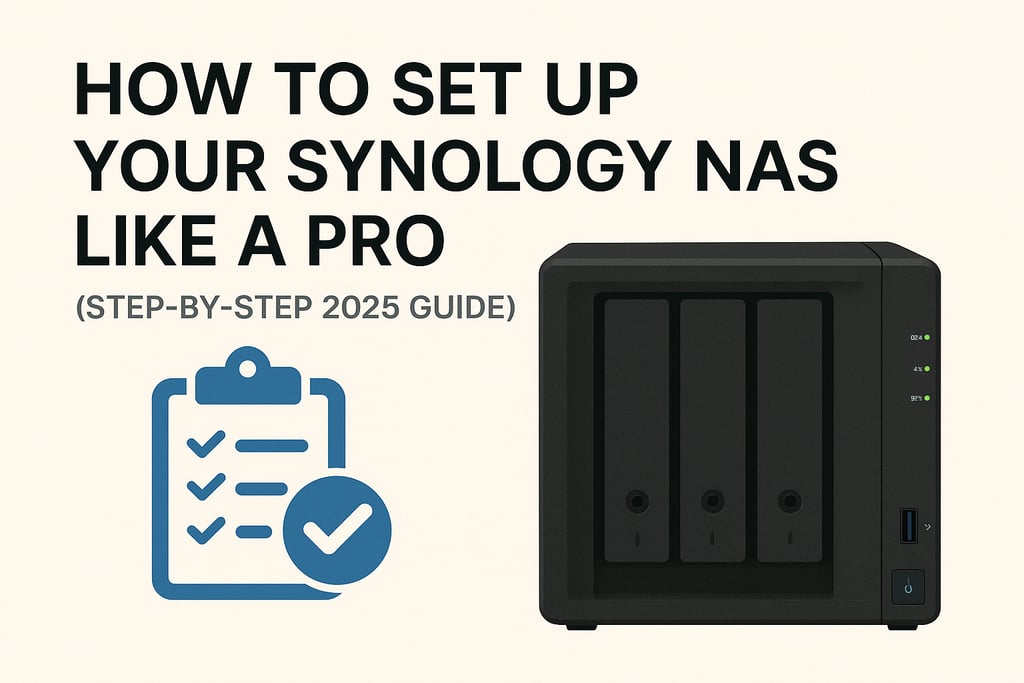
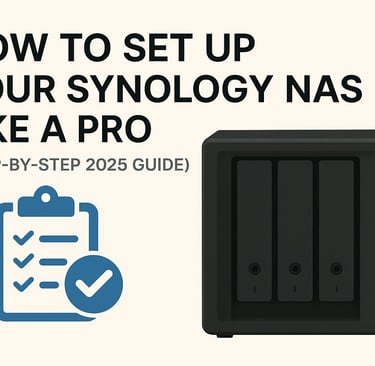
🧠 Introduction
So, you’ve unboxed your shiny new Synology NAS. What’s next?
Setting it up the right way ensures speed, security, and reliability from day one.
Follow this step-by-step guide and get your NAS ready in under an hour.
⚙️ Step 1: Connect and Power On
Insert your hard drives (HDD/SSD).
Connect LAN cable to your router.
Power on your NAS.
💡 Pro Tip: Always use drives from Synology’s compatibility list for reliability.
🌐 Step 2: Access DSM (DiskStation Manager)
Open your browser and go to find.synology.com.
Click Connect once your NAS appears.
Install DSM (Synology’s operating system).
🔒 Step 3: Secure Your NAS
Change default admin credentials.
Enable 2-step verification.
Set up firewall rules and auto-block.
Enable HTTPS and get a Let’s Encrypt SSL certificate.
📦 Step 4: Create Shared Folders
Go to Control Panel → Shared Folder → Create.
Create folders like Backup, Media, Documents.
Set permissions per user.
🧑💻 Step 5: Access Files from Anywhere
Enable:
QuickConnect for easy remote access
Or Tailscale VPN for secure private access
💡 MNR Tip: QuickConnect is easier, but Tailscale is more secure.
🎬 Step 6: Set Up Apps
Install from Package Center:
Synology Drive Server – For Dropbox-like sync
Plex Media Server – For streaming
Hyper Backup – For external or cloud backups
🚀 Final Step: Automate Maintenance
Enable auto-updates (DSM & apps).
Monitor SMART info for drives.
Schedule regular backups.
✅ Conclusion
A well-set NAS runs quietly and reliably for years.
If you’d prefer professional setup help, MNR Support can configure your NAS remotely—optimized for Plex, backups, or small business use.
Support
Tailored IT solutions for your technology needs.
Services
Contact
+1 8008008000
© 2025. All rights reserved.