Synology Drive vs SMB: Which Is Better for File Sharing?
SYNOLOGY
10/18/20251 min read
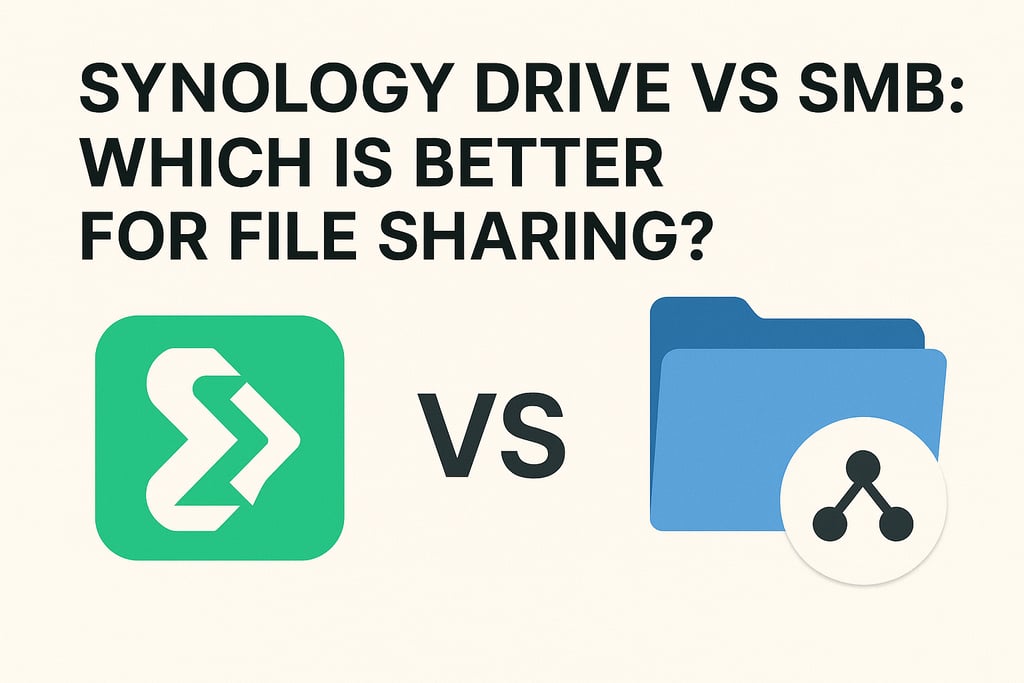
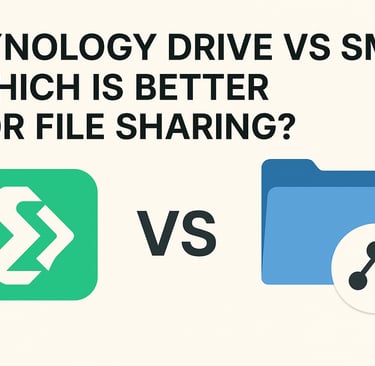
🧠 Introduction
When it comes to sharing files on your Synology NAS, two main options exist — SMB (traditional file sharing) and Synology Drive.
Both work great, but they serve different purposes.
Let’s break down the pros, cons, and best use cases.
🖥️ 1. What Is SMB?
SMB (Server Message Block) is the classic way to share folders over your local network.
You map a shared folder on your Windows or Mac device and access files like any other drive.
✅ Pros:
Fast for local transfers
Compatible with Windows, macOS, Linux
Great for LAN environments
❌ Cons:
Harder to secure for remote access
No version control or file history
☁️ 2. What Is Synology Drive?
Synology Drive turns your NAS into a private cloud. It’s like having your own Google Drive, but on your own hardware.
✅ Pros:
File versioning (undo mistakes easily)
Sync files across multiple devices
Web & mobile app access
Encrypted file transfer
❌ Cons:
Slightly slower than SMB for large local files
Requires setup of Synology Drive Server
💡 3. Which Should You Use?
Use CaseRecommendedLocal file sharing (office LAN)SMBCross-device sync (home + mobile + work)Synology DriveSecure remote access Synology Drive or TailscaleMedia streaming SMB or Plex
🚀 Conclusion
Use SMB for speed, and Synology Drive for convenience and mobility.
Want both optimized together? MNR Support can set up hybrid access for you — fast LAN transfers + cloud-like sync.
Support
Tailored IT solutions for your technology needs.
Services
Contact
+1 8008008000
© 2025. All rights reserved.